
How to pay your tax credit administration fee via Interac E-Transfer
Summary
Admin fee payments to Ontario Creates by Interac e-Transfer are made by applicants through their bank’s on-line banking system. In order for us to match a payment to a specific file, applicants must provide a unique Transaction ID Number when making the e-Transfer. The unique Transaction ID Number is generated through a new feature in our Online Application Portal. User access to banking and payment information is set by the applicant company’s designated Corporate Administrator.
- Update your Online Application Portal (OAP) permissions by completing the updated Signing Officer Delegation Form, found here. The updated form will authorize a user to receive electronic payment communications from Ontario Creates on the OAP and authorizes the user to submit banking information to Ontario Creates and view admin fee payment history.
- Email the completed form to applyhelp@ontariocreates.ca.
- The Signing Officer Delegation Form will be reviewed by Ontario Creates. Upon confirmation, an applicant’s designated Corporate Administrators will have the ability to set permissions for users to submit banking information and access payment history information.
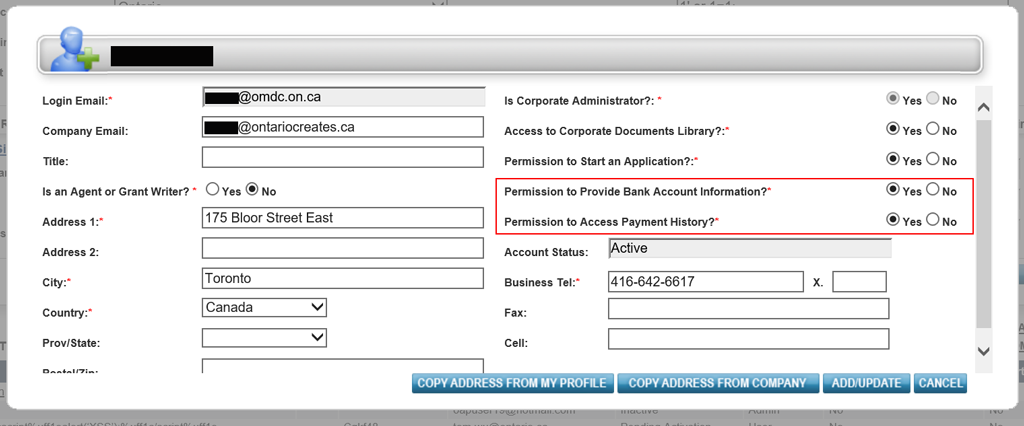
- Following confirmation of the Signing Officer Delegation Form by Ontario Creates, users who have been given Permission to Provide Bank Account Information and Permission to Access Payment History will be able to make a Tax Credit Administration Fee payment.
- Once a Tax Credit application has been submitted, navigate to the Admin Fee Tab
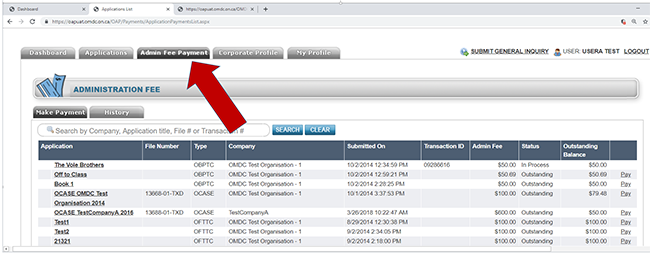
- Choose the file for Administration fee payment:
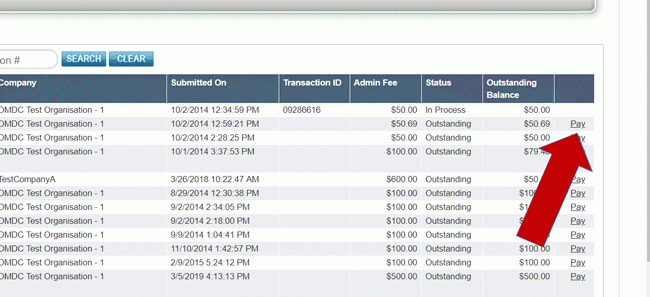
- Choose "Interac - E-Transfer®"
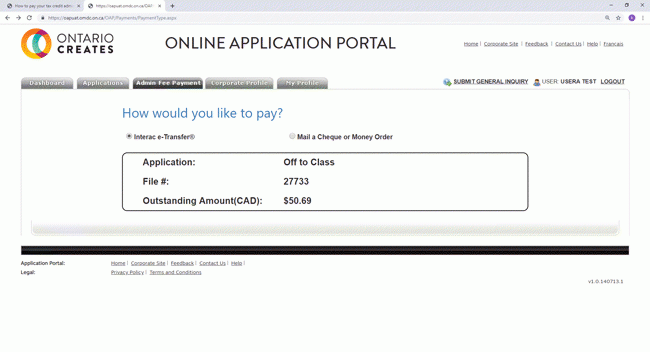
- Click the “Next” button if you will be paying by Interac e-Transfer®
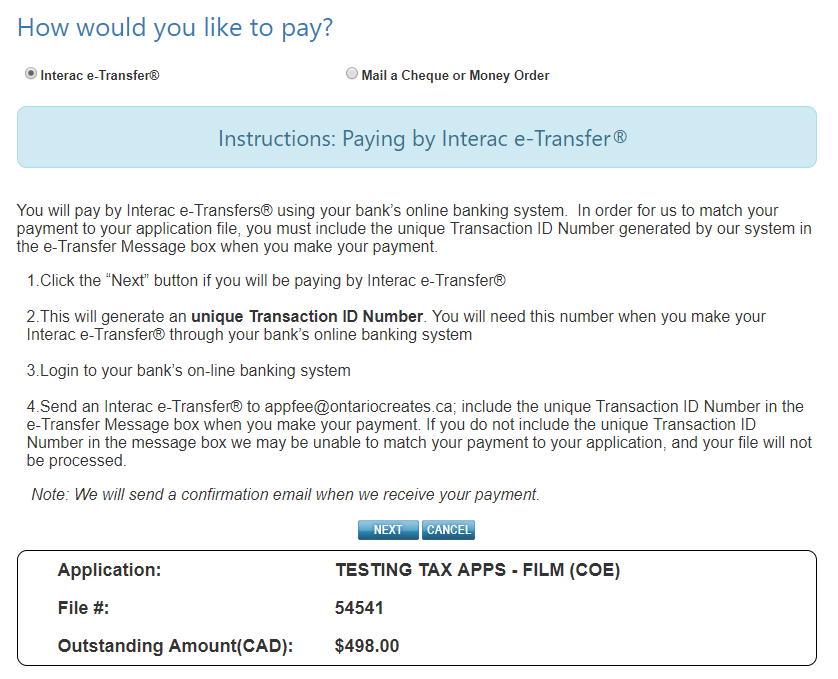
- This will generate a unique Transaction ID Number. You will need this number when you make your Interac e-Transfer® through your bank’s online banking system
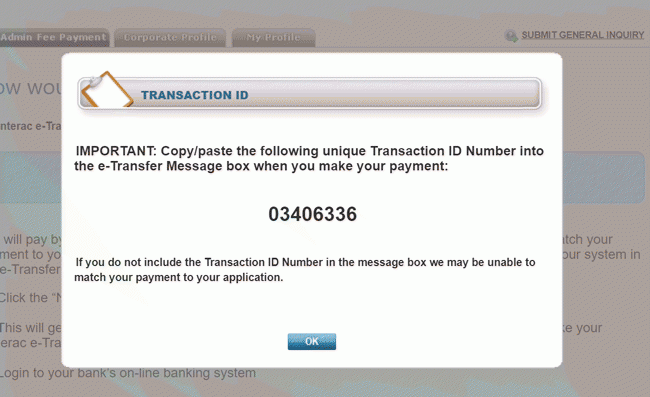
- You will pay by Interac e-Transfers® using your bank’s online banking system. In order for us to match your payment to your application file, you must include the unique Transaction ID Number generated by our system in the e-Transfer Message box when you make your payment.
- Login to your bank’s on-line banking system
- Send an Interac e-Transfer® to appfee@ontariocreates.ca; include the unique Transaction ID Number in the e-Transfer Message box when you make your payment. If you do not include the unique Transaction ID Number in the message box we may be unable to match your payment to your application, and your file will not be processed.
Note: We will send a confirmation email when we receive your payment.
Contact applyhelp@ontariocreates.ca if you have any further questions.